Learning Center
3 Ways to Receive Payments in QuickBooks Online

If you made New Year’s resolutions this last January, you’ve probably had to revise them. No one knew what was coming when 2019 turned over to 2020. We hope that despite the turmoil and disruption of the last six months, you’ve managed to stay healthy and keep your small business running.
It’s more important than ever to conscientiously record all of the money coming into your company and ensure that it gets deposited into your account(s). QuickBooks Online offers several ways to accomplish this. Whether you’re receiving payment on an invoice, documenting an instant sale, or selling on the road - the site provides tools to make certain that your receipt of the funds is entered in the correct place.
Delayed Payments
Do you send invoices for products and/or services? If so, there’s more than one way to record payments when they come in. You can, of course, just open the invoice and click Receive payment in the upper right corner. We find, though, that going to the All Sales screen gives us a chance to check the status of other pending transactions. Click Sales in the toolbar, then All Sales.
If your list isn’t very long, you can just look for the invoice number. If not, you can use the Filter tool to find the original form. Click the down arrow next to Filter in the upper left to see your search options here (Status, Customer, etc.).

If you have a lengthy list of sales transactions, you can search for the one(s) you want in this drop-down window.
Once you’ve found the invoice, look down toward the end of that row. In the Action column, you’ll see Receive payment. (While you’re there, click the down arrow to familiarize yourself with the other options.) When the Receive Payment window opens, select the Payment method that applies. Leave the Deposit to field showing Undeposited Funds and look over the rest of the screen to make sure everything is accurate. Print it if you’d like and/or add an Attachment
using the links at the bottom, then Save it.
Instant Payments
Your business may collect payments at the time you provide a product or service. When this happens, you’ll want to supply your customers with a sales receipt instead of an invoice (this is also important for your own records). Click the +New button in the upper left and select Sales receipt under Customers to open a blank form. You’ll fill this out just like you would an invoice, by selecting the Customer first, then entering or selecting any data needed for the other fields.
If you don’t anticipate needing all of the fields on your sales forms, you can remove some of them and even add your own. Ask us how this works.
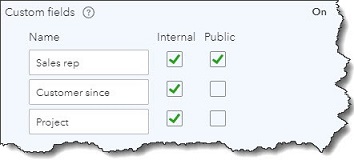
If you’d like to add custom fields to your sales forms, you can do so in QuickBooks Online.
When you’ve completed all of the fields in your sales receipt, you can preview and print it. You can also save and email it to the customer.
Going Mobile
If you generate sales on the road, you can still create sales receipts for customers using the QuickBooks mobile app. Just click the plus (+) sign at the bottom of the screen and select Sales Receipt. The form is similar to the one you’d use on your desktop computer, though the layout is different, of course.
Having a QuickBooks Payments account is especially helpful when you’re making mobile sales. You can even swipe your customers’ credit and debit cards if you order a card reader from Intuit. We can walk you through this process.
You don’t ever want to record a payment incorrectly, of course, but it’s especially important right now to ensure that you’re accounting for every dollar that comes in. Please stay healthy and safe, and let us know if we can help in any way with your accounting and your use of QuickBooks Online.
NEVER MISS A STORY.
Sign up for our newsletters and get our articles delivered right to your inbox.
Rose Tax & Financial
Cedar Crest, New Mexico 87008
Sat: 10:00am to 2:00pm
Check the background of your financial professional on FINRA's BrokerCheck
Avantax affiliated Financial Professionals may only conduct business with residents of the states for which they are properly registered. Please note that not all of the investments and services mentioned are available in every state. Securities offered through Avantax Investment Services℠, Member FINRA, SIPC, Investment Advisory services offered through Avantax Advisory ServicesSM, Insurance services offered through an Avantax affiliated insurance agency. 3200 Olympus Blvd., Suite 100, Dallas, TX 75019. 972-870-6000.
The Avantax family of companies exclusively provide financial products and services through its financial representatives. Although Avantax Wealth Management® does not provide or supervise tax or accounting services, Avantax representatives may offer these services through their independent outside business. Content, links, and some material within this website may have been created by a third party for use by an Avantax affiliated representative. This content is for educational and informational purposes only and does not represent the views and opinions of Avantax Wealth Management® or its subsidiaries. Avantax Wealth Management® is not responsible for and does not control, adopt, or endorse any content contained on any third party website.
This information is not intended as tax or legal advice. Please consult legal or tax professionals for specific information regarding your individual situation.
The information being provided is strictly as a courtesy. When you link to any of the web sites provided here, you are leaving this web site. We make no representation as to the completeness or accuracy of information provided at these web sites. Nor is the company liable for any direct or indirect technical or system issues or any consequences.
For Important Information and Form CRS please visit https://www.avantax.com/disclosures.