Learning Center
Effortless Financial Management: Mastering QuickBooks Online's Recurring Transactions

Since we're still in the early weeks of 2024, now is the perfect time to improve your business operations with QuickBooks for a more efficient and prosperous year ahead. QuickBooks Online continues to provide a wide array of bookkeeping and accounting features to simplify financial management tasks, particularly for small business owners. One notable feature is the capability to set up recurring transactions, a powerful tool that can save time and automate certain expenses.
Whether you prefer QuickBooks Online or QuickBooks Desktop, integrating recurring transactions into your financial processes can significantly streamline day-to-day operations. Here, we look at the strategies you can use to optimize recurring transactions specifically within the QuickBooks Online system.
Mastering Recurring Transactions In QuickBooks Online
For businesses with regular monthly expenses (excluding bills), QuickBooks Online's recurring transactions feature can be an incredibly useful tool. By establishing recurring templates for specific costs, business owners can automate processes, ensuring timely payments. This feature is particularly beneficial for businesses with subscription-based revenue models, allowing effortless creation of recurring invoices, thereby saving time and preventing delays in subscriber payments.
Creating Recurring Templates
Access Your Settings: Log in to your QuickBooks Online account and go to the Settings ⚙ menu.
Select Recurring Transactions: In the Settings menu, find and select "Recurring Transactions."
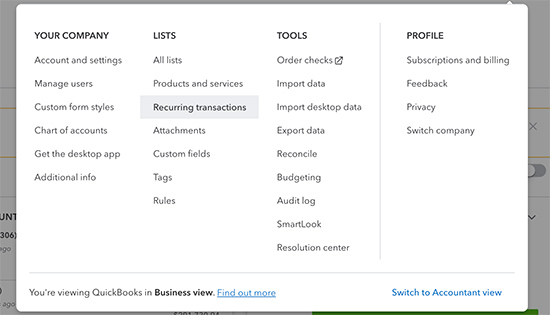
Create a New Template: Click on "New" to create a new recurring template.
Choose Transaction Type: Select the transaction type you want to make recurring (excluding bill payments and time activities). Click "OK."

Name Your Template: Give your template a descriptive name for easy identification.
Specify the Type: Choose the template type – Scheduled, Unscheduled, or Reminder – depending on the transaction nature and recurrence frequency.
Complete the Template: Fill in all necessary fields, including payee or customer details, items or services involved, and any relevant information.
Save the Template: Once the template is completed, save it. Your recurring transaction is now set up, automating your financial processes.
Duplicating Existing Templates
QuickBooks Online also facilitates an expedited template creation process by allowing users to duplicate existing templates. Here's how:
Access Settings: Again, navigate to the Settings ⚙ menu.
Select Recurring Transactions: Click on "Recurring Transactions."
Choose a Template: Select the one you want to duplicate from your list of recurring templates.
Duplicate the Template: In the Action column dropdown menu, choose "Duplicate." The duplicate will inherit all settings from the original template, except for the title.
Edit as Needed: Customize the duplicated template by editing fields, making adjustments, or adding new details.
Save the Duplicate: Save your duplicated template, and it's ready for use.
Recurring transactions in QuickBooks Online simplify financial management tasks for business owners in all industries. By automating routine transactions and reducing manual data entry, you'll save valuable time and minimize the risk of errors in your financial records. When it comes to managing business accounting, QuickBooks' recurring transactions feature is a valuable tool contributing to overall efficiency.
NEVER MISS A STORY.
Sign up for our newsletters and get our articles delivered right to your inbox.
Rose Tax & Financial
Cedar Crest, New Mexico 87008
Sat: 10:00am to 2:00pm
Check the background of your financial professional on FINRA's BrokerCheck
Avantax affiliated Financial Professionals may only conduct business with residents of the states for which they are properly registered. Please note that not all of the investments and services mentioned are available in every state. Securities offered through Avantax Investment Services℠, Member FINRA, SIPC, Investment Advisory services offered through Avantax Advisory ServicesSM, Insurance services offered through an Avantax affiliated insurance agency. 3200 Olympus Blvd., Suite 100, Dallas, TX 75019. 972-870-6000.
The Avantax family of companies exclusively provide financial products and services through its financial representatives. Although Avantax Wealth Management® does not provide or supervise tax or accounting services, Avantax representatives may offer these services through their independent outside business. Content, links, and some material within this website may have been created by a third party for use by an Avantax affiliated representative. This content is for educational and informational purposes only and does not represent the views and opinions of Avantax Wealth Management® or its subsidiaries. Avantax Wealth Management® is not responsible for and does not control, adopt, or endorse any content contained on any third party website.
This information is not intended as tax or legal advice. Please consult legal or tax professionals for specific information regarding your individual situation.
The information being provided is strictly as a courtesy. When you link to any of the web sites provided here, you are leaving this web site. We make no representation as to the completeness or accuracy of information provided at these web sites. Nor is the company liable for any direct or indirect technical or system issues or any consequences.
For Important Information and Form CRS please visit https://www.avantax.com/disclosures.