Learning Center
How QuickBooks Protects Your Data, and How You Can Help

The data in your QuickBooks company file contains some of the most sensitive information on your computer. Make sure it’s secure.
Your customer list is gold. And those Social Security and bank card numbers in your payroll, client, and vendor records need to be protected from intruders and only viewed by authorized employees.
It’s not just large corporations and financial institutions that get hacked. That’s what the bad guys want you to think. In reality, small businesses are often the victims of data breaches because their owners think they’re immune from data theft and destruction.
Even if you’re password-protecting your PCs and running antivirus and anti-malware software, there’s more you need to do when it comes to your accounting records. Here’s what we suggest.
Restrict access by setting up user permissions.
If you have multiple staff members using QuickBooks, don’t share the same user name and password. That obviously gives everyone access to all data and activity. If something goes awry, you have no way of knowing when or how it happened, and who was responsible. To protect yourself and everyone else who logs in, it’s critical that all users have their own unique logins. They should only be allowed to access information and functions that relate to their job duties.

To assign these permission levels, open the Company menu and click on Set Up Users and Passwords, then Set Up Users. This opens the User List window, where you should be identified as the Admin. Click Add User. Enter a user name and password for an employee who needs access (this can be changed later). Check the box in front of Add this user to my QuickBooks license.
Click Next. The next screen lists three options. You can grant access to all areas or to selected areas. You can also create a login for us as your external accountant, which lets us see everything except sensitive customer data. Select the second option and click Next. You can see in the image above that you can give the employee different levels of responsibility. When you’ve made your choice, click Next. The subsequent nine screens deal with different areas of QuickBooks and their related activities.
Save your company file elsewhere.
You should always be backing up your company file to an external storage device (like a CD or thumb drive). To set this up, open the File menu and select Back Up Company, then Create Local Backup. This window will open:
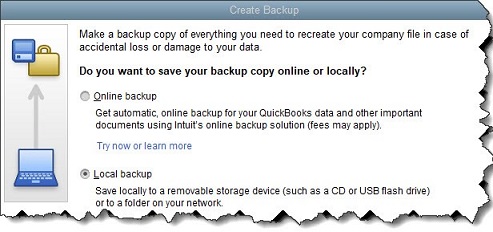
The Create Backup window
Make sure Local backup is selected, then click the Options button below (not pictured here). Click Browse to see a directory of your PC and select the correct destination. Leave the two boxes below it checked; this will add the backup date/time to the filename and limit the number of backup copies to three.
By default, QuickBooks will remind you to back up your file every fourth time you close your company file; you can change this number if you prefer. Leave the Complete verification option checked and click OK, then Next. Specify when you want to save your backup copy and click Next again. You can schedule regular backups of your company file on the next screen if you’d like. When you’ve completed this screen, click Finish.
You should also consider saving a copy of your company file to the cloud. Intuit offers its own service for this; it costs $9.95/month or $99.95 annually, but it gives you 100 GB of storage space, so you can back up other critical business files, too. If you can’t swing this financially, at least store your backups to a portable device that you can carry offsite.
Other Steps
There are other things you can do to protect your QuickBooks data, including:
- Insist on strong passwords. Yes, it’s a pain to create and remember them, but it’s critical here.
- Keep everything updated. That includes your operating system and anything else that requires updates.
- Minimize web browsing on work computers and remind employees about smart email behaviors.
NEVER MISS A STORY.
Sign up for our newsletters and get our articles delivered right to your inbox.
Rose Tax & Financial
Cedar Crest, New Mexico 87008
Sat: 10:00am to 2:00pm
Check the background of your financial professional on FINRA's BrokerCheck
Avantax affiliated Financial Professionals may only conduct business with residents of the states for which they are properly registered. Please note that not all of the investments and services mentioned are available in every state. Securities offered through Avantax Investment Services℠, Member FINRA, SIPC, Investment Advisory services offered through Avantax Advisory ServicesSM, Insurance services offered through an Avantax affiliated insurance agency. 3200 Olympus Blvd., Suite 100, Dallas, TX 75019. 972-870-6000.
The Avantax family of companies exclusively provide financial products and services through its financial representatives. Although Avantax Wealth Management® does not provide or supervise tax or accounting services, Avantax representatives may offer these services through their independent outside business. Content, links, and some material within this website may have been created by a third party for use by an Avantax affiliated representative. This content is for educational and informational purposes only and does not represent the views and opinions of Avantax Wealth Management® or its subsidiaries. Avantax Wealth Management® is not responsible for and does not control, adopt, or endorse any content contained on any third party website.
This information is not intended as tax or legal advice. Please consult legal or tax professionals for specific information regarding your individual situation.
The information being provided is strictly as a courtesy. When you link to any of the web sites provided here, you are leaving this web site. We make no representation as to the completeness or accuracy of information provided at these web sites. Nor is the company liable for any direct or indirect technical or system issues or any consequences.
For Important Information and Form CRS please visit https://www.avantax.com/disclosures.