Learning Center
How to Create Recurring Transactions in QuickBooks Online

It’s easy to get distracted when you’re doing dull, repetitive accounting work. That distraction leads to errors sometimes. So, besides the time you’re spending on work that could be automated, you have to tack on additional time to chase down your mistakes.
QuickBooks Online already reduces repetitive data entry by saving your lists of customers, vendors, products, etc., and making them accessible when you’re creating transactions. But it does more to save time and minimize errors by allowing you to create recurring transactions. Enter a transaction like an invoice or bill once, and QuickBooks Online memorizes it for future use!
Here’s how it works. Let’s say you have a customer who wants to rent a printer from you for one year. You create an invoice for one month’s rental. At the bottom of the screen, click Make recurring. A partial view of the screen that opens is pictured below.
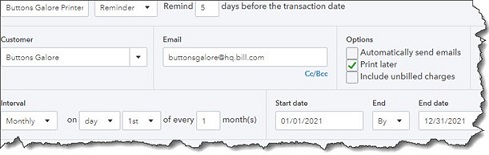
QuickBooks Online allows you to set up a transaction to repeat at scheduled intervals.
Much of this screen will have already been filled in. You’ll need to enter a name for the template you’re creating at the top of the screen, one that will remind you of its content. In the second field, the drop-down list displays three options for how the recurring transaction will be handled by QuickBooks Online They are:
- Scheduled. Your invoice will go out automatically at the scheduled interval, with only a change to the date. As with any automated process, you should be very careful when selecting this option.
- Reminder. You will get a reminder ahead of each occurrence so you can make any necessary changes before sending.
- Unscheduled. No automation is involved here. The invoice is memorized, but you’ll have to remember when it needs to go out.
Under Interval, you’ll tell QuickBooks Online when the invoice is scheduled to go out. You can choose from Daily, Weekly, Monthly, and Yearly. The invoice in this example should be processed and sent on the first day of every month. The start date is January 1, 2021, and it will end on December 31, 2021. If your recurring transaction should continue to go on indefinitely, you’ll have the option to select
None from the drop-down list under End. You can also choose After.
Check the fields below this line to make sure they’re correct. You can change the message if you’d like and add an attachment. If everything looks correct, click Save Template in the lower right corner.
Using Recurring Transactions
If you’ve set this transaction up to recur automatically, you don’t have to do anything more with it unless you need to edit it at some point. If you need to do so, or if you’re responding to a reminder (or chose not to be reminded), you can access the list of transactions you’ve memorized by clicking the gear icon in the upper right and selecting Recurring Transactions under Lists. A screen containing this section will open:
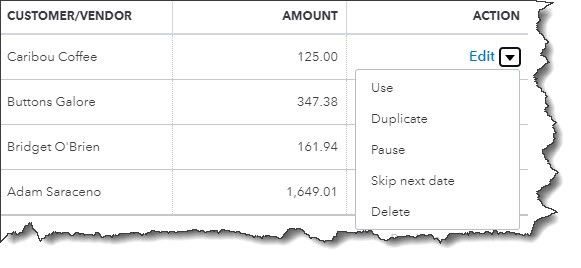
Once you’ve created recurring transactions, you have several options for managing them.
The table that appears will contain other columns describing the recurring transactions, like Type and Interval. The image above shows the end of each row that reads Edit until you open the drop-down menu. You can see what your options are. They include Use, which you would select when you want to edit and/or send a transaction. You can also create a Duplicate, Pause the recurrences temporarily, Skip next date, or Delete the template. Click the arrow next to Reminder List in the upper right and select Run Report to see the Recurring Template List Report.
As you can see, recurring transactions can not only save time, but they can also help reduce errors and minimize unnecessary work. They’re not overly difficult to create, but you should use caution if you choose to automate them. We’re available to answer your questions about this useful tool and about any other element of QuickBooks Online. Stay healthy, and here’s to 2021!
NEVER MISS A STORY.
Sign up for our newsletters and get our articles delivered right to your inbox.
Rose Tax & Financial
Cedar Crest, New Mexico 87008
Sat: 10:00am to 2:00pm
Check the background of your financial professional on FINRA's BrokerCheck
Avantax affiliated Financial Professionals may only conduct business with residents of the states for which they are properly registered. Please note that not all of the investments and services mentioned are available in every state. Securities offered through Avantax Investment Services℠, Member FINRA, SIPC, Investment Advisory services offered through Avantax Advisory ServicesSM, Insurance services offered through an Avantax affiliated insurance agency. 3200 Olympus Blvd., Suite 100, Dallas, TX 75019. 972-870-6000.
The Avantax family of companies exclusively provide financial products and services through its financial representatives. Although Avantax Wealth Management® does not provide or supervise tax or accounting services, Avantax representatives may offer these services through their independent outside business. Content, links, and some material within this website may have been created by a third party for use by an Avantax affiliated representative. This content is for educational and informational purposes only and does not represent the views and opinions of Avantax Wealth Management® or its subsidiaries. Avantax Wealth Management® is not responsible for and does not control, adopt, or endorse any content contained on any third party website.
This information is not intended as tax or legal advice. Please consult legal or tax professionals for specific information regarding your individual situation.
The information being provided is strictly as a courtesy. When you link to any of the web sites provided here, you are leaving this web site. We make no representation as to the completeness or accuracy of information provided at these web sites. Nor is the company liable for any direct or indirect technical or system issues or any consequences.
For Important Information and Form CRS please visit https://www.avantax.com/disclosures.