Learning Center
Managing Contractor Payments and 1099s the Easy Way with QuickBooks Online

The surge in self-employment and small businesses during the COVID-19 pandemic led to millions of new entrepreneurs, many of whom had to quickly learn how to manage their finances, especially when it came to taxes and compensation. Now, nearly half a decade later, business owners in nearly all industries have discovered the benefits of working with freelancers and gig workers – and discovered that there are important steps to take to ensure compliance with IRS regulations.
Hiring independent contractors is more flexible than bringing on full-time employees, but there are still key rules and tax requirements you must follow. With tools like QuickBooks Online (QBO), managing contractor payments and tax reporting has become much simpler—but you’ll need to make sure you’re setting things up properly from the start.
Independent Contractor or Employee? The IRS Cares About the Difference
Before you onboard a contractor, make sure they qualify as an independent contractor rather than an employee. The IRS is strict about this distinction, and misclassifying someone could lead to penalties and back taxes. The general rule is that independent contractors control how they complete their work, while employees are subject to company control over both what work is done and how it’s done.
If you’re unsure about the classification, consult with our office to avoid potential issues. Misclassification remains a major focus of IRS audits, so it’s worth double-checking before you proceed.
Setting Up Contractor Records in QuickBooks Online
Once you’ve determined that your hire is legally an independent contractor, you’ll need to collect the necessary paperwork to create their records in QuickBooks Online. Here’s a step-by-step guide:
Collect Form W-9:
Contractors must complete an IRS Form W-9, which provides their taxpayer identification number (TIN) and verifies their independent contractor status. This is an essential document because it contains the information you’ll use for tax reporting purposes.
You don’t need to withhold taxes for independent contractors, as they are technically self-employed and, therefore, responsible for paying their own taxes quarterly and filing an IRS Form 1040 each year.
Set Them Up as Vendors:
In QuickBooks Online, go to the Expenses tab, then click on Vendors. Click New Vendor to open the Vendor Information window, and complete the contractor’s details.
Make sure you check the box labeled Track payments for 1099, as you’ll need this information for year-end reporting. QuickBooks Online allows you to easily track contractor payments, which will help when it’s time to file IRS Form 1099-NEC (Non-Employee Compensation).
Track Transactions:
The Vendor records you create will show up in the Vendors list within QuickBooks Online. You can access their Transaction List and track every payment you make to them.
For any contractor paid more than $600 in a year, you’ll need to generate a Form 1099-NEC, which QuickBooks can assist with. You’re not required to send this form to corporations or LLCs classified as C or S Corporations.
How to Pay Independent Contractors
Paying contractors is a simple process using your QuickBooks Online software. When they send you an invoice, go back to their vendor record, and click the down arrow next to New Transaction. You have multiple payment options available:
Bank Transfer (ACH):
One of the most convenient ways to pay contractors is through ACH, which QuickBooks Online supports. This method offers fast, secure transfers and helps avoid the hassle of writing checks.
Check:
If you prefer, you can still pay contractors by check. Record the payment in QuickBooks Online under their vendor profile so it’s tracked for tax purposes.
Credit Card:
Another option is paying contractors via credit card, which can be recorded directly in QuickBooks Online. This can be useful for managing cash flow or earning credit card rewards.
As you make payments, QuickBooks Online will automatically track them for year-end reporting, simplifying the process when you need to generate Form 1099-NEC.
Why 1099 Compliance Matters Now
In recent years, the IRS has been increasing scrutiny of businesses that hire contractors. With an ever-increasing number of individuals working in the gig economy, either full-time or to supplement their income, the IRS considers proper worker classification more important than ever. Failure to file 1099s or misclassifying employees as contractors can result in significant penalties.
QuickBooks Online offers an easy way to stay compliant, making it easy to track payments and generate necessary tax forms. If you’re hiring contractors, make sure to use these tools to manage your obligations.
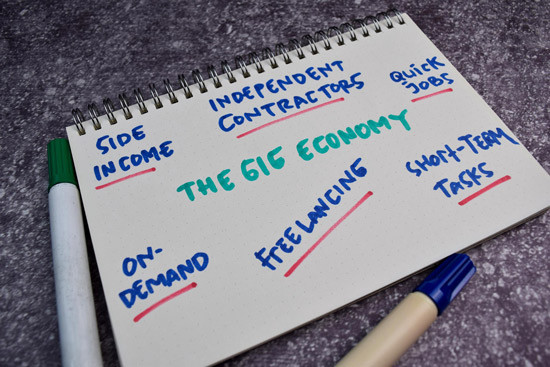
In 2025 and beyond, the number of people engaging in self-employment and contract work will likely continue to skyrocket. By setting up contractor records properly from day one, your business can avoid IRS scrutiny while maintaining a smooth, long-term working relationship with your contractors.
QuickBooks Online remains one of the best tools for managing contractor payments and staying compliant with tax reporting requirements. Contact this office if you need any assistance with QBO.
NEVER MISS A STORY.
Sign up for our newsletters and get our articles delivered right to your inbox.
Rose Tax & Financial
Cedar Crest, New Mexico 87008
Sat: 10:00am to 2:00pm
Check the background of your financial professional on FINRA's BrokerCheck
Avantax affiliated Financial Professionals may only conduct business with residents of the states for which they are properly registered. Please note that not all of the investments and services mentioned are available in every state. Securities offered through Avantax Investment Services℠, Member FINRA, SIPC, Investment Advisory services offered through Avantax Advisory ServicesSM, Insurance services offered through an Avantax affiliated insurance agency. 3200 Olympus Blvd., Suite 100, Dallas, TX 75019. 972-870-6000.
The Avantax family of companies exclusively provide financial products and services through its financial representatives. Although Avantax Wealth Management® does not provide or supervise tax or accounting services, Avantax representatives may offer these services through their independent outside business. Content, links, and some material within this website may have been created by a third party for use by an Avantax affiliated representative. This content is for educational and informational purposes only and does not represent the views and opinions of Avantax Wealth Management® or its subsidiaries. Avantax Wealth Management® is not responsible for and does not control, adopt, or endorse any content contained on any third party website.
This information is not intended as tax or legal advice. Please consult legal or tax professionals for specific information regarding your individual situation.
The information being provided is strictly as a courtesy. When you link to any of the web sites provided here, you are leaving this web site. We make no representation as to the completeness or accuracy of information provided at these web sites. Nor is the company liable for any direct or indirect technical or system issues or any consequences.
For Important Information and Form CRS please visit https://www.avantax.com/disclosures.