Learning Center
Stop Wasting Time! Use QuickBooks Online Rules to Streamline Your Books
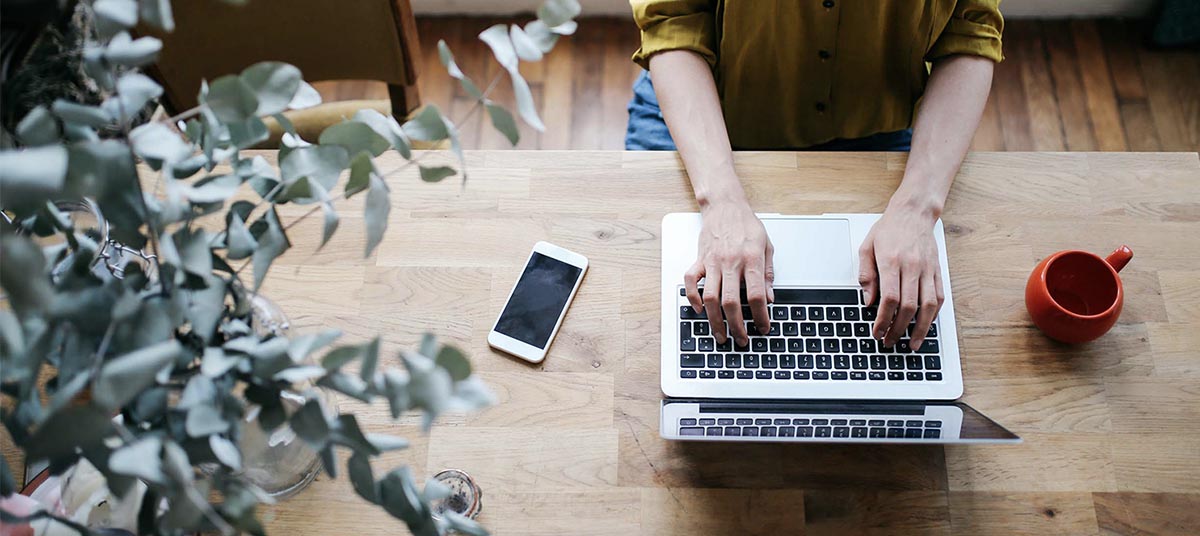
As tax season ramps up, accountants and business owners alike are navigating a flood of transactions. Between reconciling books, preparing financial statements, and ensuring compliance with IRS guidelines, manually categorizing every bank feed entry in QuickBooks® Online (QBO) can be a time-consuming burden.
That’s where Rules come in. QuickBooks Online’s Rules feature allows accountants to automate the categorization of transactions, ensuring accuracy, saving time, and making month-end reconciliations a breeze. By leveraging this powerful tool, accountants can help clients maintain cleaner financial records, reduce errors, and improve tax reporting—all while freeing up valuable hours for more strategic advisory work.
What Are QuickBooks Online Rules?
Transaction Rules are automated filters that categorize bank and credit card transactions based on predefined criteria. Instead of manually reviewing each expense or deposit, QuickBooks automatically assigns the correct category, class, and even memo details based on the rule’s settings.
For accountants managing multiple clients, this means:
Less manual data entry – Automate repetitive tasks and reduce human errors.
More consistent reporting – Ensure every transaction follows proper categorization.
Faster reconciliations – Spend less time correcting misclassified expenses.
Better tax preparation – Eliminate inconsistencies that could cause IRS red flags.
How to Set Up Rules in QuickBooks Online
Setting up Rules is straightforward and can transform the efficiency of your accounting workflow. Follow these steps to create and manage transaction rules for yourself or your clients:
1. Access the Banking Center
Log into QuickBooks Online.
From the left-hand menu, navigate to Transactions > Banking.
Select the appropriate bank account or credit card feed.
2. Identify Recurring Transactions
Look for transactions that frequently appear in the For Review section. These often include:
Utilities (Electricity, internet, phone bills)
Software subscriptions (QuickBooks, Adobe, Zoom)
Frequent vendors (UPS, Uber, office supply stores)
3. Create a Rule
Click on Manage Rules in the Banking tab, then select New Rule.
Name your rule (e.g., “Uber = Travel Expenses”).
Set conditions: You can filter by Bank Text, Amount, or Account Type.
Choose the category QuickBooks should apply to matching transactions.
4. Automate the Process
Decide whether to automatically confirm transactions or send them for review.
Click Save & Apply, and QuickBooks will begin categorizing transactions according to your rule.

Advanced Tips for Accountants
Use ‘AND’ & ‘OR’ Conditions for Granular Control
QuickBooks allows multiple conditions per rule. For instance, you can create a single rule that categorizes all payments to "AT&T" and "Verizon" under "Telecom Expenses" using an OR condition—keeping your Chart of Accounts more concise.
Set Priority for Overlapping Rules
If two or more rules might apply to a transaction, QuickBooks applies the highest-priority rule first. Review your list of rules and drag the most important ones to the top.
Review Before Auto-Confirming Large Transactions
While automation is powerful, high-value transactions ($5,000+) should still be manually reviewed before categorization. You can set up a rule to flag these transactions for additional scrutiny.
Utilize Classes & Locations for Deeper Insights
Rules can also assign Classes and Locations, allowing businesses with multiple departments or branches to segment transactions effectively.
Use Reports to Validate Rule Accuracy
Run the Profit & Loss and Transaction Detail by Account reports to ensure rules are categorizing transactions correctly. Adjust as needed to prevent errors.
Why Accountants Should Encourage Clients to Use Rules
Helping your clients set up Rules can significantly reduce the time spent on bookkeeping throughout the year. Instead of scrambling to categorize transactions before tax deadlines, businesses can maintain accurate books in real time.
Encourage clients to:
Regularly review their Rules to adapt to business changes.
Use vendor-specific rules to keep their Chart of Accounts organized.
Check bank feeds weekly to ensure accuracy before transactions are posted.
With more businesses moving toward automated bookkeeping, firms that embrace QuickBooks Online’s Rules feature will gain a competitive edge in efficiency, accuracy, and client satisfaction.
QuickBooks Online Rules are an invaluable tool for accountants and tax professionals looking to streamline their workflow ahead of tax season. By automating transaction categorization, businesses can reduce bookkeeping errors, improve reporting accuracy, and focus on financial strategy rather than data entry.
If you or your clients need assistance setting-up Rules in QuickBooks Online, contact this office today—we’ll help optimize your QuickBooks setup for a smoother, more efficient year ahead.
NEVER MISS A STORY.
Sign up for our newsletters and get our articles delivered right to your inbox.
Rose Tax & Financial
Cedar Crest, New Mexico 87008
Sat: 10:00am to 2:00pm
Check the background of your financial professional on FINRA's BrokerCheck
Avantax affiliated Financial Professionals may only conduct business with residents of the states for which they are properly registered. Please note that not all of the investments and services mentioned are available in every state. Securities offered through Avantax Investment Services℠, Member FINRA, SIPC, Investment Advisory services offered through Avantax Advisory ServicesSM, Insurance services offered through an Avantax affiliated insurance agency. 3200 Olympus Blvd., Suite 100, Dallas, TX 75019. 972-870-6000.
The Avantax family of companies exclusively provide financial products and services through its financial representatives. Although Avantax Wealth Management® does not provide or supervise tax or accounting services, Avantax representatives may offer these services through their independent outside business. Content, links, and some material within this website may have been created by a third party for use by an Avantax affiliated representative. This content is for educational and informational purposes only and does not represent the views and opinions of Avantax Wealth Management® or its subsidiaries. Avantax Wealth Management® is not responsible for and does not control, adopt, or endorse any content contained on any third party website.
This information is not intended as tax or legal advice. Please consult legal or tax professionals for specific information regarding your individual situation.
The information being provided is strictly as a courtesy. When you link to any of the web sites provided here, you are leaving this web site. We make no representation as to the completeness or accuracy of information provided at these web sites. Nor is the company liable for any direct or indirect technical or system issues or any consequences.
For Important Information and Form CRS please visit https://www.avantax.com/disclosures.